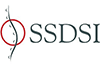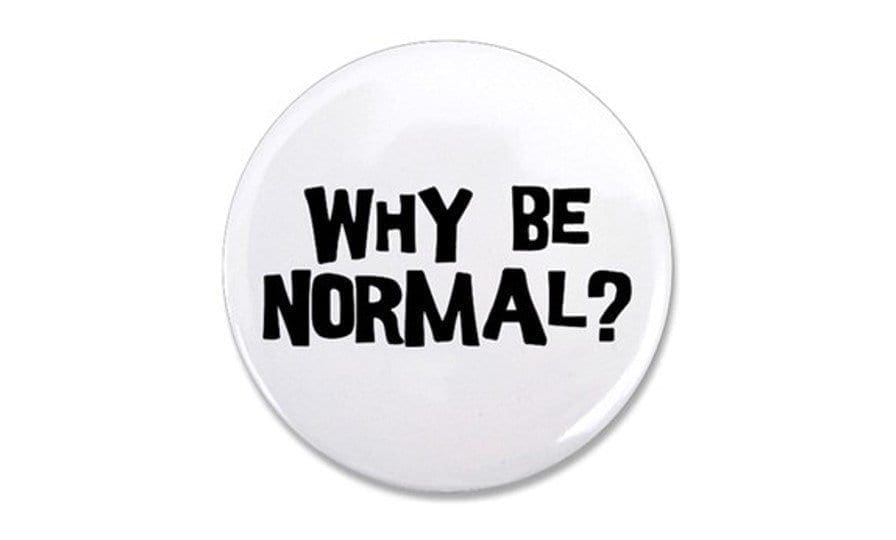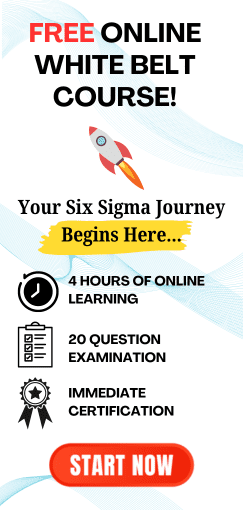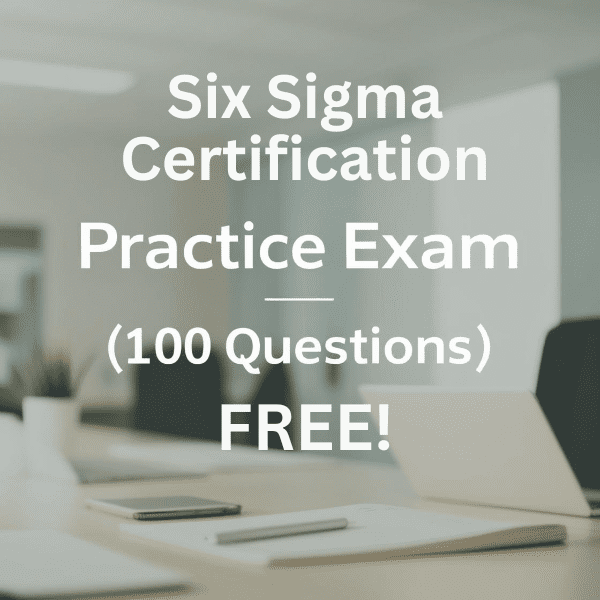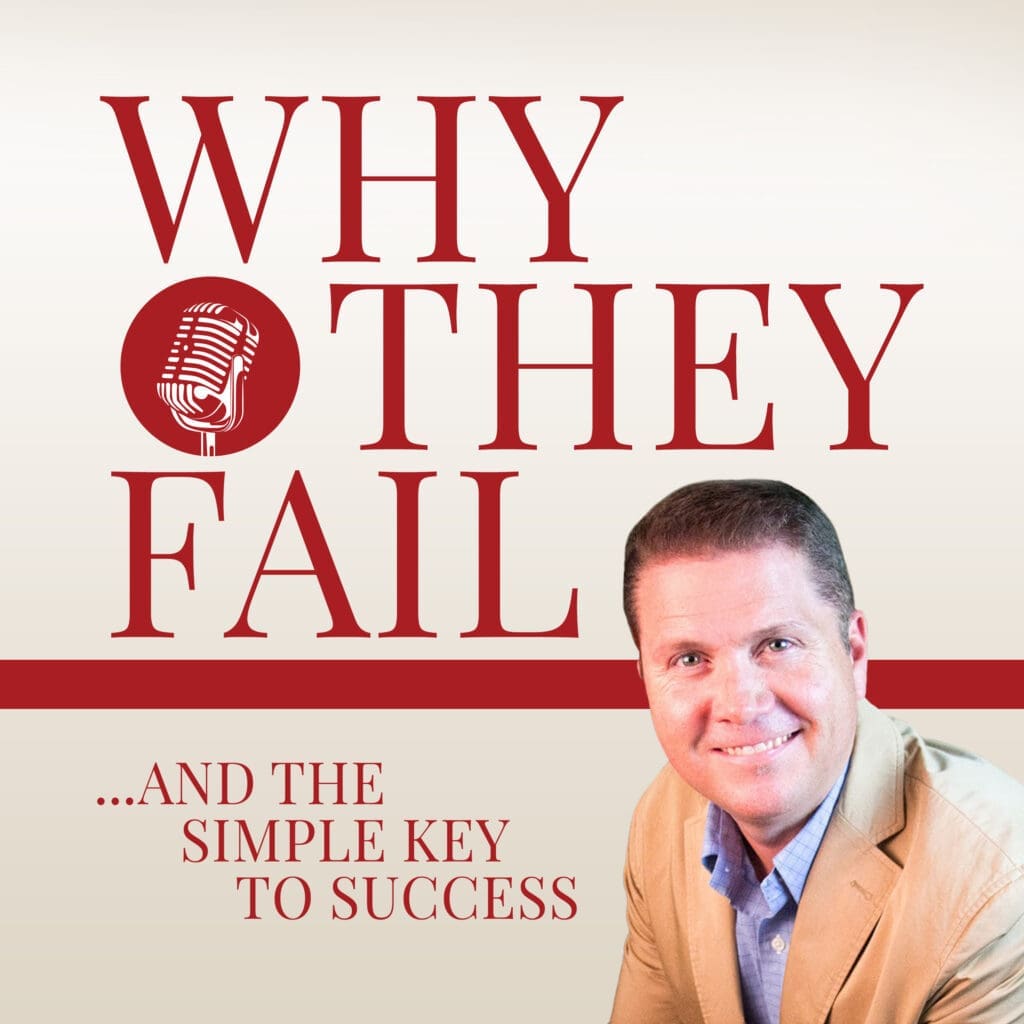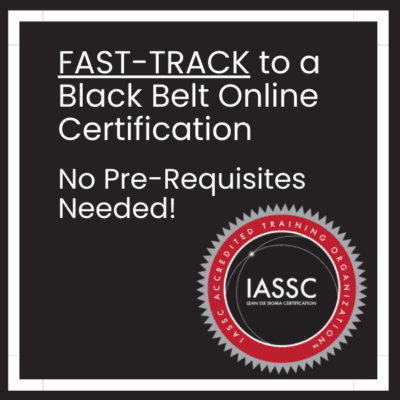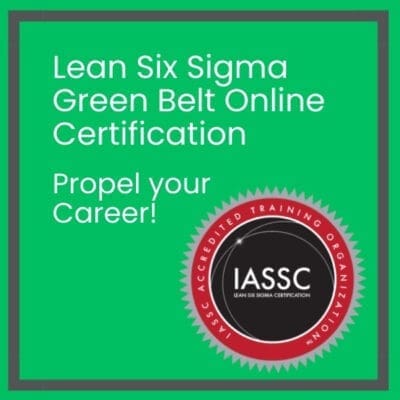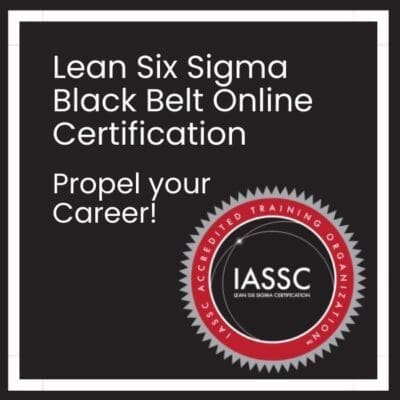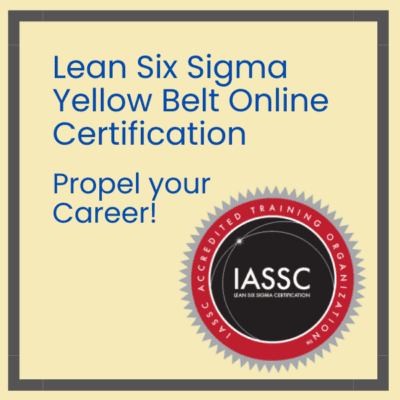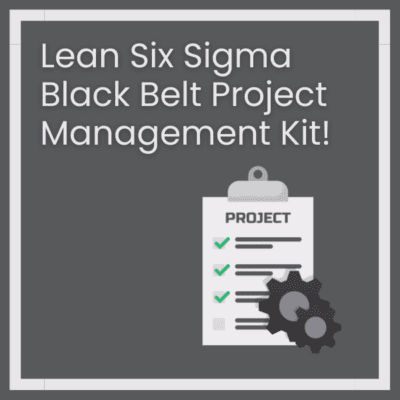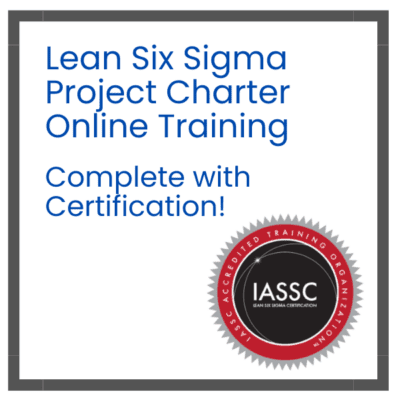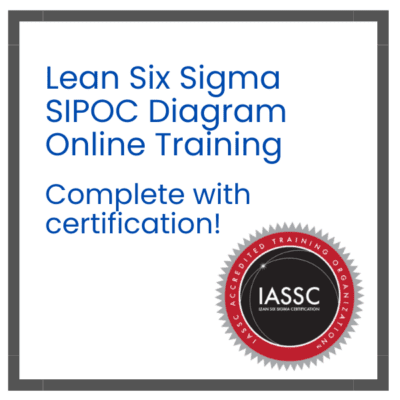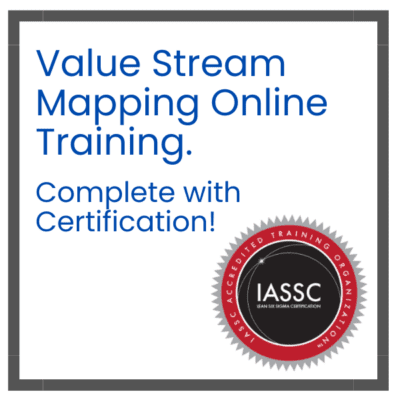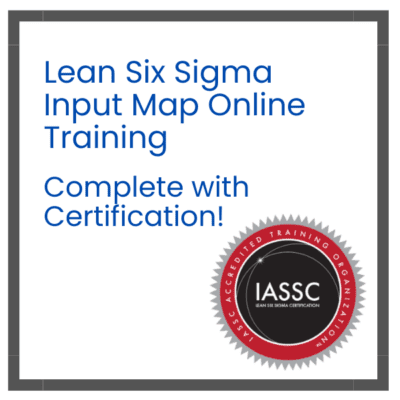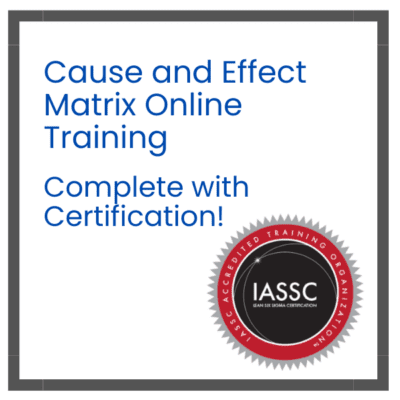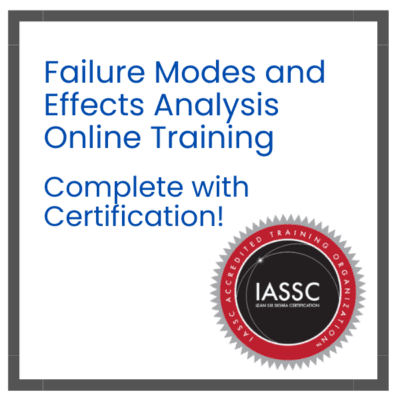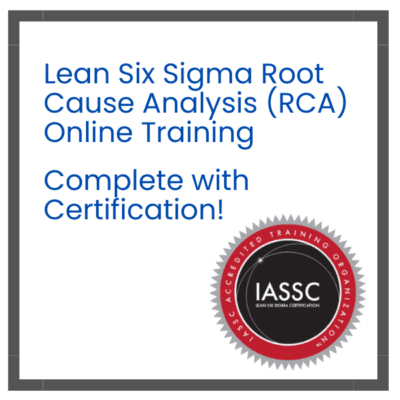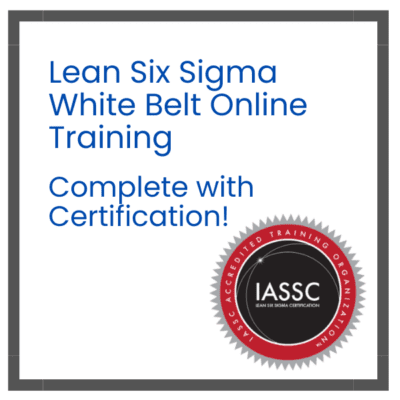Table of contents
5 Simple Steps to Conduct a Non-Normal Capability Analysis
In transactional or service processes, the data distribution most often found is non-normal.
In most cases, we are looking at lead-time data.
For example, our Lean Six Sigma project is to reduce the lead-time to install an I.T. application at a customer site. It should take no more than 30 days (working 10 hours per day Monday – Friday) to complete, test and certify the installation. If we follow our standard process, the target lead-time should be around 24 days.
While 24 days is our target, the customer has expressed that their satisfaction increases as we perform the installation faster.
We need to understand our baseline capability to meet customer demand. Therefore, we can perform a capability analysis.
We know our data should fit a non-normal (positively skewed) distribution. It should resemble a ski-slope like the picture below:

I will teach you five simple steps to understanding the capability of a non-normal process to meet customer demands.
Step #1 – Collect data
Collect the data from the process.
In this scenario, we are collecting sample data. We pull 100 samples that covers the full range of variation that occurs in the process.
In this case the full range of variation comes from three installation teams. We will take at least 30 data points from each team.
Click Here to download the data in an MS Excel Spreadsheet.
Step #2 – Identify the Shape of the Distribution
We know that the data should fit a non-normal distribution. As Lean Six Sigma practitioners, we must prove our assumption with data.
In this step, we conduct a normality test to prove non-normality.
For this example we are going to use the Excel spreadsheet “Non-Normal-Data” included in this blog. We are also using Minitab 17 as the statistical analyses tool.
Copy the LeadTime data from the Excel Spreadsheet into a Minitab worksheet.
Run the “Normality Test” found under “Stat > Basic Statistics > Normality Test … ”
Populate the “Variable:” with LeadTime and Click OK (See example below)

You should get the following Probability Plot:

Since the P-value (outlined in red in the above picture) is less than .05 we assume with 95% confidence the data fits a non-normal distribution.
Step #3 – Verify Stability
In our Lean Six Sigma project, we can find the answer to our problem anywhere on the DMAIC roadmap. We teach our Belts to look for the signals all throughout the project. In this case, signals can come from instability in our process. They show up as Red Dots. In order to prove stability, we will run an ImR Chart. The ImR Chart is found under “Stat > Control Charts > Variables Charts for Individuals > ImR…” Populate “Variables:” with “LeadTime” as shown below:

You should get the following “I-MR Chart of LeadTime”:

The ImR Chart shows two Signals (shown as red dots) on both the Individual Chart and the Moving Range Chart. These data points show abnormal variation and should be investigated as to their cause. These signals could be an insight to the problem you are trying to solve in the Lean Six Sigma project. Once identified and resolved, you can take additional data or remove the points from the data set. In this scenario, we will leave the two points in the data set (we will not remove the two points)
Step #4 – What Non-Normal Shape does the data Best Fit?
There are several Non-Normal data distributions that the data could fit, so we will use a tool in Minitab to show us which distribution best fits the expected values from a model; the predicted values of the data. This tool is the “Individual Distribution Identification” found at “Stat > Quality Tools > Individual Distribution Identification…” Populate “Single column:” and Subgroup size:” as follows:

You should get the four graphs below. Each graph includes four different distributions:




Pick the Distribution with the Largest P-Value (excluding the Johnson Transformation and the Box Cox Transformation) In this scenario, the data best fits the “Exponential” distribution.
Step #5 – What is the Process Capability?
Now that we know the distribution that the data best fits, we can run the Non-Normal Capability Analysis. The Non-Normal Capability Analysis is found under “Stat > Quality Tools > Capability Analysis > Nonnormal…” Populate the “Capability Analysis (Nonnormal Distribution)” dialogue box as seen below. Make sure to select “Exponential” next to Fit distribution. Then, Click on “Options”.

Fill in the “Capability Analysis (Nonnormal Distribution): Options” dialogue box with the following:

We chose “Percents” over “Parts Per Million” because in this scenario it would take the Process years to produce over one million outputs (or data for each I.T. Installation Time) Click on “OK” and then click on “OK” again on the “Capability Analysis (Nonnormal Distribution)” dialogue box. You should get the following “Process Capability Report for LeadTime”:

We interpret the results of a non-normal capability analysis just as we do an analysis done on data with a normal distribution. Capability is determined by comparing the width of the process variation (VOP) to the width of the specification (VOC). We would like the process spread to be smaller than, and contained within, the specification spread. That’s clearly not the case with this data. The Overall Capability index on the right side of the graph depicts how the process is performing relative to the specification limits. To quickly determine whether the process is capable, compare Ppk with your minimum requirement for the indices. Most quality professionals consider 1.33 to be a minimum requirement for a capable process. A value less than 1 is usually considered unacceptable. With a Ppk of .23, it seems our I.T. Installation Groups have work to do to get this process to the point where it will meet customer specifications. But at least these data offer a clear understanding of how much the process can be improved!