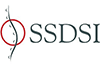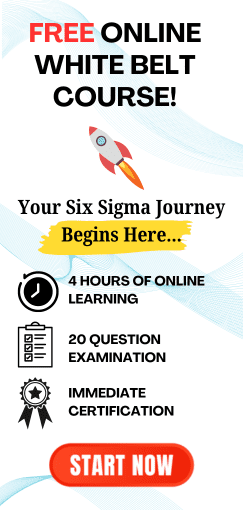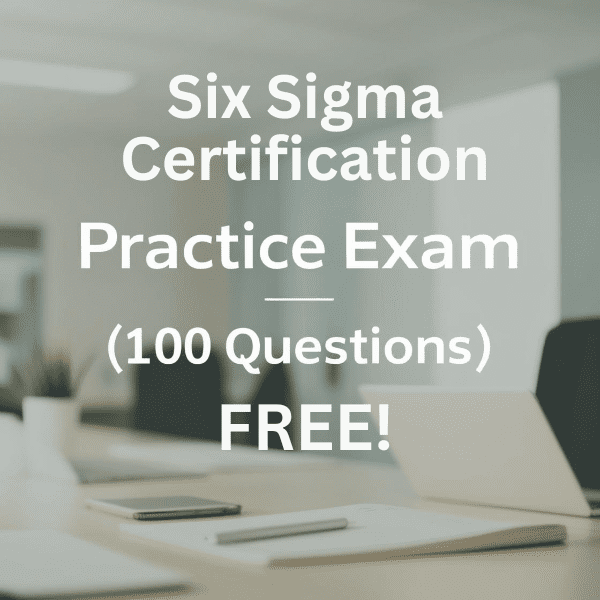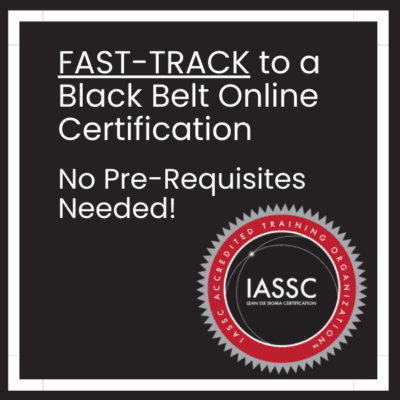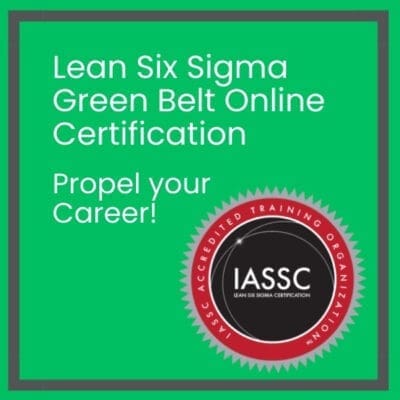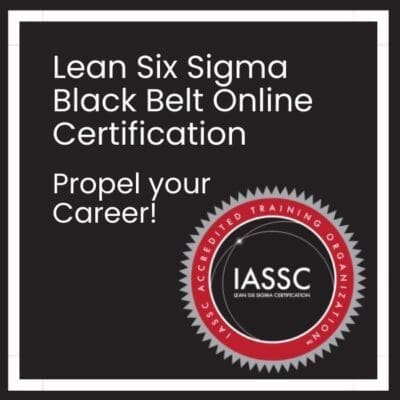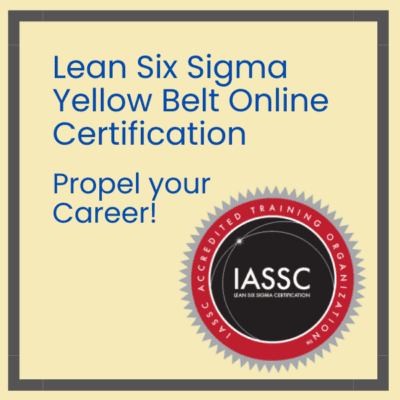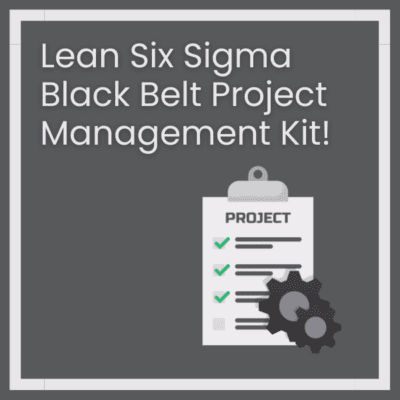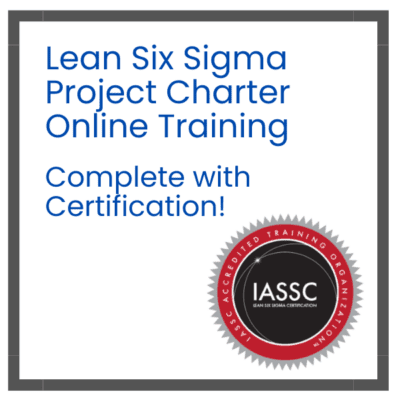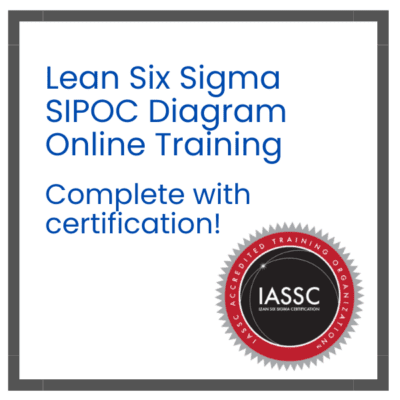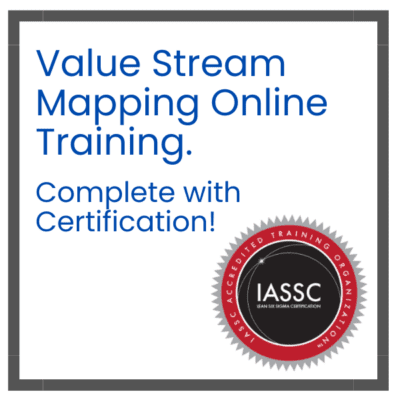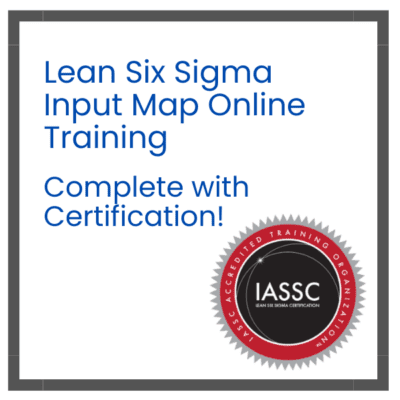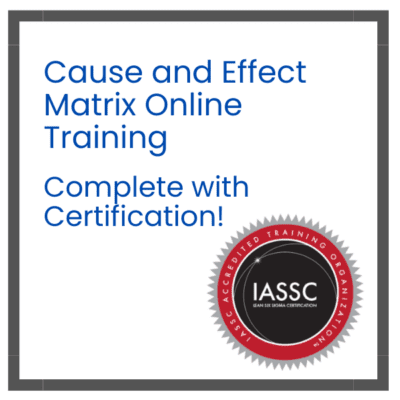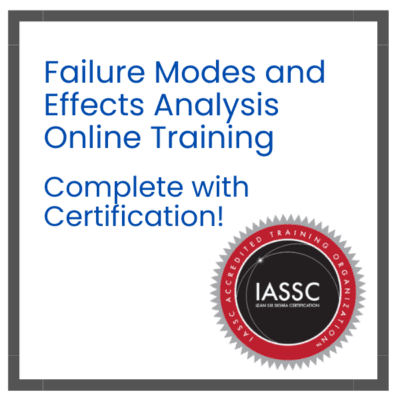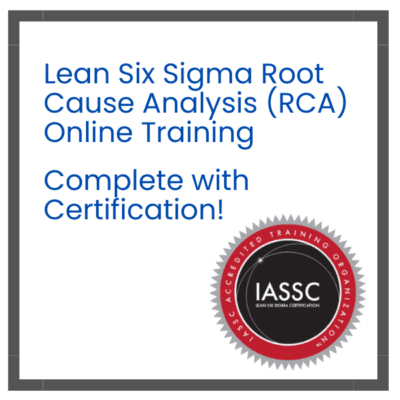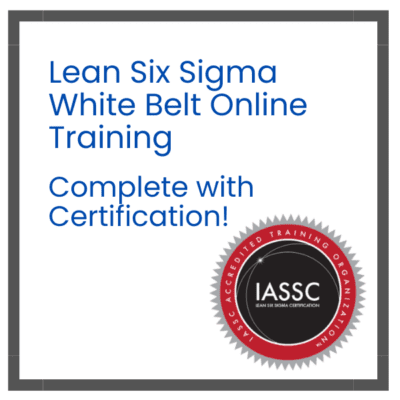Box and Whiskers Plot
A box and whiskers plot allow you to display a five-number summary in an image. The “box” is the main portion of the chart. It shows the interquartile range, which is the middle portion of data. The first quartile (the 25% mark), and the 3rd quartile (75% mark) are located at the ends of this box. The minimum number is at the bottom of the chart, and the maximum number is at the top. The median is represented by the vertical bar at the bottom of the box.
In real life, box plots aren’t very useful. They can however be useful for quick summaries of data.
Steps to read a box plot
Step 1 Determine the minimum.
The minimum is at the tip or left whisker of the graph.
Step 2 Locate Q1, the first quarterile.
The far left-hand side is Q1.
Step 3 Determine the median.
The vertical bar represents the median.
Step 4 Locate Q3, the third quarterile.
Q3 is at the extreme right-hand edge.
Step 5 Determine the maximum.
Maximum is the end of “whiskers”.
Minitab Box Plot
Minitab’s intuitive graph-creation software makes it easy to create a box plot within Minitab. This video will show you how to create a Minitab box plot.
Step 1: Enter your data in columns in the Minitab worksheet. You will typically need to enter two columns of data: one categorical, and one numerical (numerical).
Step 2: On the toolbar, click “Graph” and then click “Boxplot.”
Step 3: Select a type boxplot. Choose “One y” or “With groups” if your data is composed of one column of quantitative variables and one column of categorical variables (the most frequent scenario).
Step 4: Click a variable name for your quantitative/numerical data and then click “Select” to move the item to the Graph Variables box.
Step 5: Select a variable name to access your categorical data, then click “Select”, to add that item to the Categorical Variables box.
Step 4: To create a boxplot, click “OK”